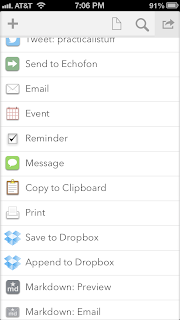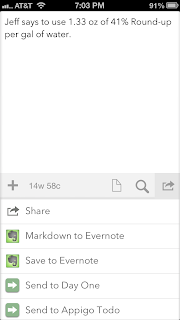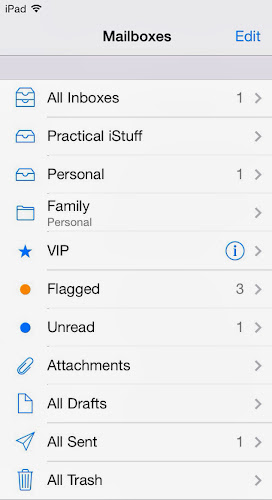
Email is a very useful tool but when you have a lot of emails to deal with, dealing with it can be daunting. With iOS 7, however, some of the new features of the Mail app can help you be more productive in dealing with your inbox.
I recently found myself scrolling through my inbox hunting for that one unread email that the Mail app said that I had, scanning the list for that little blue dot. It was then that I sought a way to quickly find unread emails and found this article from Macworld. I had never noticed the edit Edit link above my list of Mailboxes but that link opens a world of email productivity.
When you click the Edit button, several new views appear that you can add below your Mailboxes, one of which shows all unread emails (Unread). Others that are useful are:
- Flagged - This will show flagged emails. You flag an email with the flag icon on that email if you want to follow up on it later. For example, if you receive bill reminders vial email, this will help remind you to pay them and help you find the emails later.
- Attachments - This is useful if you don't have a lot of space available with your email provider and need to delete some emails. Deleting emails with attachments will get you free space fastest.
- All Sent - If you have multiple email addresses in your Mail app, this makes it faster and easier to see emails you sent no matter what address you sent them from. All Trash and All Drafts provide similar advantage.